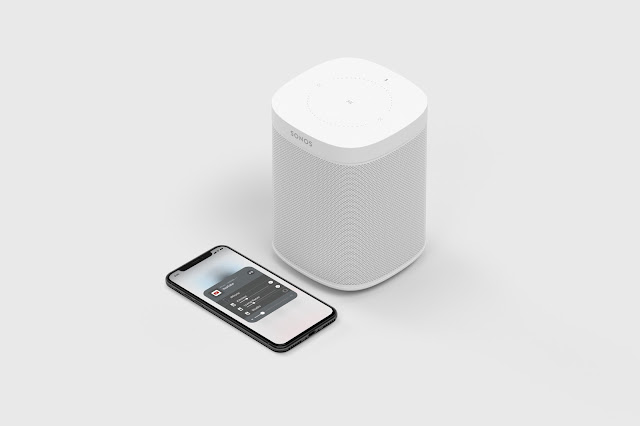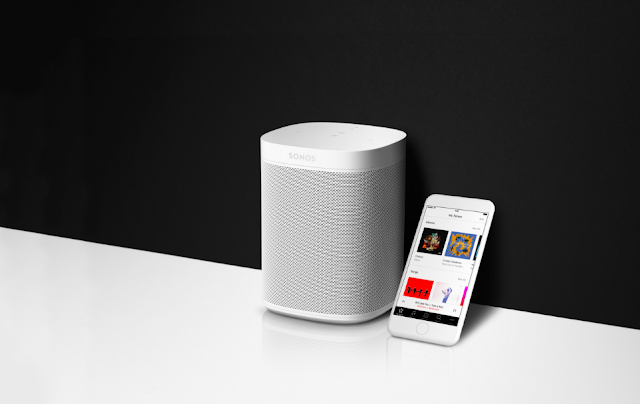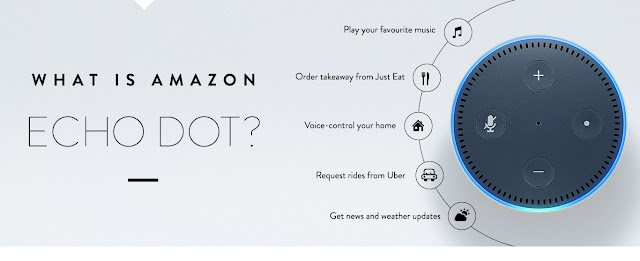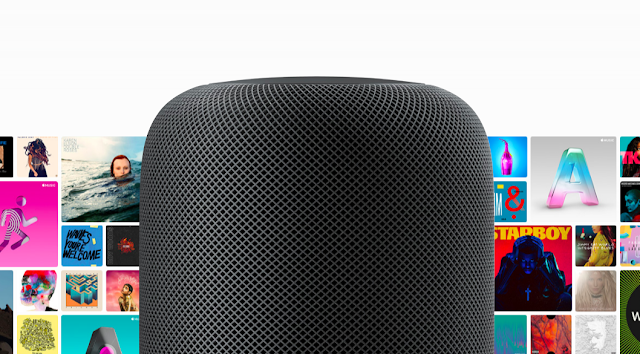Sonos is a well established brand in the domain of wireless home speakers. They have been boosting their repertoire with all types of speaker configurations (subwoofers to soundbars) so it is very welcome that they now spruce up their 'base' unit, the Sonos Play:1 with a follow up called the Sonos One. Visually, it looks very much the same as its predecessor. What makes this an interesting proposition is you'll find that this is the first Sonos product to integrate with the Amazon Alexa digital assistant.
Type - Smart Speaker (Wi-Fi)
Price - USD 289 / SGD 349
Target Audience
You want to plonk a great sounding speaker in your living room powered by a voice assistant.
How to Set Up Sonos One
As I'm staying in Singapore, I think the most crucial part is not the actual review itself but it is how to set up and configure the Sonos One to the extent where you can control the speaker with either the voice assistant (Alexa) or your phone. As I'm using the Sony XPERIA XA, I'll run through the setup with an Android device.
1. Sonos App
This one's pretty straightforward. Just type 'Sonos' in Play Store and install it. Just follow the instructions on the app. It takes a while but you'll need the app to function as a remote control to the speaker. You just need to set up an account and follow the instructions on your phone. Should you encounter problems, just reset and start from scratch.
2. Amazon Alexa app
As I'm in Singapore, it's not possible to install it through Play Store. However, there are a few workarounds.
a. Install geo-restricted apps on Android
I tested this but was not able to get this to work though there are some websites that claim that this method is possible. Nonetheless, here are the steps recommended:
> Install a VPN like Opera VPN
> Set it to US region
> As I was unable to find Amazon Alexa on Play Store, you might want to try doing a Chrome search for 'Amazon Alexa'
> If it says 'This item isn't available in your country', try clearing the cache (Settings > Apps > Play Store > clear cache)
b. Install the .apk file directly
There are a few sites where you can download the .apk file to your phone and trigger the installation. Once you find it, install it. I chose to run VPN on a US region when opening up the Amazon Alexa app.
3. An Amazon Account
This one's a no brainer but since you are using the Alexa app, you'd have to have an Amazon account.
Once done, you are pretty much good to go. It's not that difficult to set up and once you activate Alexa, you can pretty much give yourself a pat on the back and enjoy the music.
Music Support
One question is what type of music can you play using the Sonos One. For non-Sonos users or even Bluetooth speaker users, this question may be peculiar but the reality is that WiFi speakers work in a different way so this deserves a thorough answer, especially since there's no 3.5mm jack for a line-in.
1. Paid Music
If you use the usual suspects in streamed music content like Apple Music or Spotify, these are compatible with the Sonos app. Do note that Spotify (free) is not supported. You will need Premium. On the Alexa app, you can see more options such as Amazon Music Unlimited, Pandora and Deezer.
2. Free Music
With the Sonos app, you have access to AccuRadio, a rather good music platform that allows certain channels to be played. Using the Alexa app, you have an expanded range such as iHeartRadio and tunein where you can play music channels and radio stations. I tested 'Alexa, play Class 95 FM' and it worked just fine. Even asking Alexa to play Jazz Radio or playing music from Bruno Mars got me favorable results.
3. Offline Music
While I could not get offline music to work using the Sonos app, using Amazon Alexa allows you to upload up to 250 songs for free using Amazon My Music.
My Review
It would be highly presumptuous of me to say I know Sonos products. I can quite frankly say I did not. Sure I did have a listen to the Sonos Playbase and Play:5 in their full glory at prior events. However, I did not have the intimate knowledge of the mechanics of Sonos products. As for Amazon Alexa products, I had nothing on them apart from a theoretical understanding.
So from the angle of a total newbie, I chose to use the Sonos One as a Sonos speaker for a month before activating Alexa. The reason is very simple - it was important to get to know the speaker within the Sonos ecosystem and find out what is its behaviour.
Once 'broken in', I then dived to add the Alexa element, which opened up a myriad of possibilities that was not taken into consideration previously. It added a refreshing new dimension to the speaker and it was frankly quite exhilarating.
Interestingly, the Sonos One is slated to add integration with the Google Assistant in 2018, one of the rare speakers that supports two voice assistants. This in itself makes the Sonos One one very interesting smart speaker to review.
Type - Smart Speaker (Wi-Fi)
Price - USD 289 / SGD 349
Target Audience
You want to plonk a great sounding speaker in your living room powered by a voice assistant.
How to Set Up Sonos One
As I'm staying in Singapore, I think the most crucial part is not the actual review itself but it is how to set up and configure the Sonos One to the extent where you can control the speaker with either the voice assistant (Alexa) or your phone. As I'm using the Sony XPERIA XA, I'll run through the setup with an Android device.
1. Sonos App
This one's pretty straightforward. Just type 'Sonos' in Play Store and install it. Just follow the instructions on the app. It takes a while but you'll need the app to function as a remote control to the speaker. You just need to set up an account and follow the instructions on your phone. Should you encounter problems, just reset and start from scratch.
2. Amazon Alexa app
As I'm in Singapore, it's not possible to install it through Play Store. However, there are a few workarounds.
a. Install geo-restricted apps on Android
I tested this but was not able to get this to work though there are some websites that claim that this method is possible. Nonetheless, here are the steps recommended:
> Install a VPN like Opera VPN
> Set it to US region
> As I was unable to find Amazon Alexa on Play Store, you might want to try doing a Chrome search for 'Amazon Alexa'
> If it says 'This item isn't available in your country', try clearing the cache (Settings > Apps > Play Store > clear cache)
b. Install the .apk file directly
There are a few sites where you can download the .apk file to your phone and trigger the installation. Once you find it, install it. I chose to run VPN on a US region when opening up the Amazon Alexa app.
3. An Amazon Account
This one's a no brainer but since you are using the Alexa app, you'd have to have an Amazon account.
Once done, you are pretty much good to go. It's not that difficult to set up and once you activate Alexa, you can pretty much give yourself a pat on the back and enjoy the music.
Music Support
One question is what type of music can you play using the Sonos One. For non-Sonos users or even Bluetooth speaker users, this question may be peculiar but the reality is that WiFi speakers work in a different way so this deserves a thorough answer, especially since there's no 3.5mm jack for a line-in.
1. Paid Music
If you use the usual suspects in streamed music content like Apple Music or Spotify, these are compatible with the Sonos app. Do note that Spotify (free) is not supported. You will need Premium. On the Alexa app, you can see more options such as Amazon Music Unlimited, Pandora and Deezer.
2. Free Music
With the Sonos app, you have access to AccuRadio, a rather good music platform that allows certain channels to be played. Using the Alexa app, you have an expanded range such as iHeartRadio and tunein where you can play music channels and radio stations. I tested 'Alexa, play Class 95 FM' and it worked just fine. Even asking Alexa to play Jazz Radio or playing music from Bruno Mars got me favorable results.
3. Offline Music
While I could not get offline music to work using the Sonos app, using Amazon Alexa allows you to upload up to 250 songs for free using Amazon My Music.
My Review
It would be highly presumptuous of me to say I know Sonos products. I can quite frankly say I did not. Sure I did have a listen to the Sonos Playbase and Play:5 in their full glory at prior events. However, I did not have the intimate knowledge of the mechanics of Sonos products. As for Amazon Alexa products, I had nothing on them apart from a theoretical understanding.
So from the angle of a total newbie, I chose to use the Sonos One as a Sonos speaker for a month before activating Alexa. The reason is very simple - it was important to get to know the speaker within the Sonos ecosystem and find out what is its behaviour.
Once 'broken in', I then dived to add the Alexa element, which opened up a myriad of possibilities that was not taken into consideration previously. It added a refreshing new dimension to the speaker and it was frankly quite exhilarating.
Interestingly, the Sonos One is slated to add integration with the Google Assistant in 2018, one of the rare speakers that supports two voice assistants. This in itself makes the Sonos One one very interesting smart speaker to review.
You can buy the Sonos One at Amazon for USD 289.